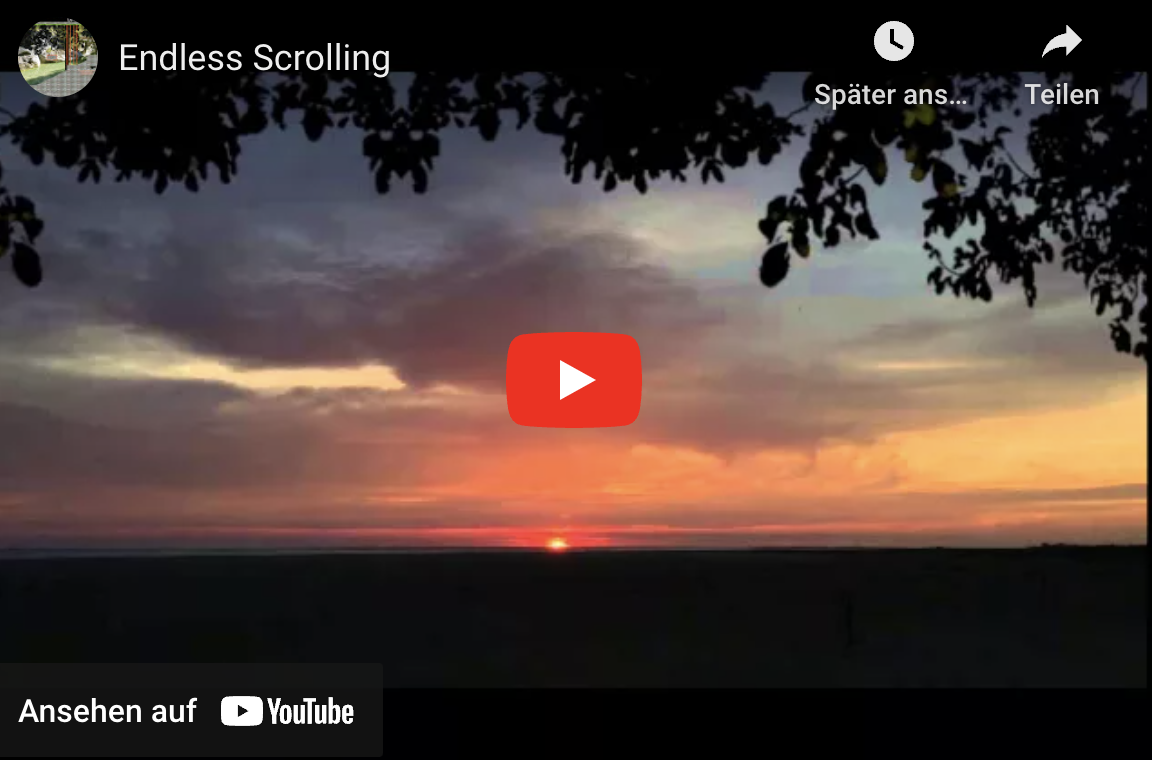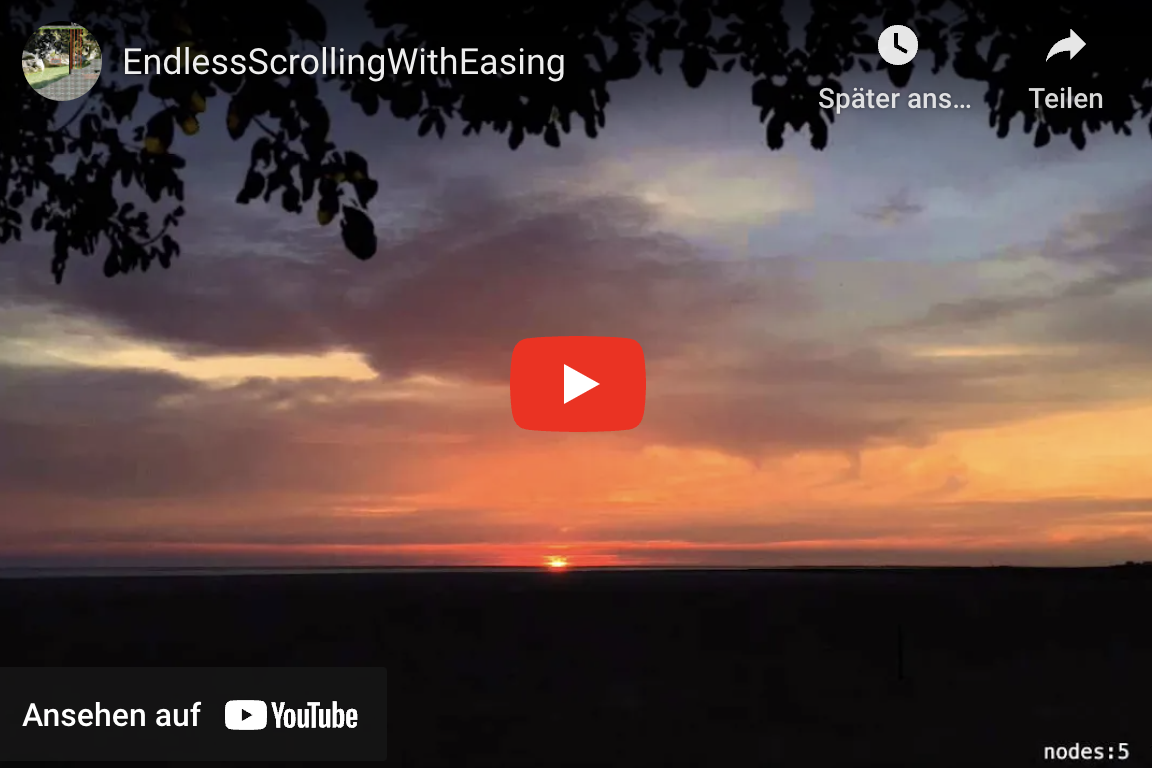Quick Tip: Endless scrolling tutorial with SpriteKit and SWIFT (Part 2 of 2)
Natural endless scrolling with easing
Welcome to my scrolling tutorial:
In part one I showed how to implement endless scrolling. This is working fine, but there is still room for improvements. The scrolling starts immediately with full speed and also stops directly after the touch ends. A more natural movement would be to increase and decrease the speed slowly, till the target speed is reached or the movement is stopped. These is also known as ease in or ease out animation. Thank you to hamobi who helped me with my Stackoverflow question for finding the right solution. To give you an impression compare the two videos:
Without Easing:
With Easing:
First repeat the steps from Part 1
The main difference is the calculation of the speed which is done in the scroll function:
// Calculate the new speed with the easing function (New speed is influence by current speed)
let newSpeed = (currentSpeed \+ (speed - currentSpeed) * easeOutfactor)
Open GameScene.swift:
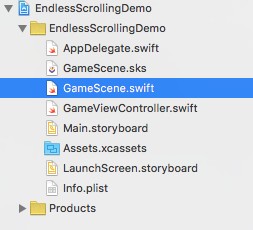
Replace the complete code with this snippet:
(For explanation check the comments inside the code snippet)
//
// GameScene.swift
// EndlessScrollingDemo
//
// Created by STEFAN JOSTEN on 13/11/15.
// Copyright (c) 2015 Stefan. All rights reserved.
//
import SpriteKit
class GameScene: SKScene {
// Some global variables to preserve the state and store the touch positions
var lastUpdateTime: CFTimeInterval?
var currentSpeed: CGFloat = 0.0
var nodeTileWidth: CGFloat = 0.0
var xTouchCurrentPosition: CGFloat = 0.0
var xTouchStartPosition: CGFloat = 0.0
var xTouchDistance: CGFloat = 0.0
// Some global constants to configure the speed
let speedFactor:CGFloat = 5.0
let easeOutfactor: CGFloat = 0.04
// Declare the globaly needed sprite kit nodes
var worldNode: SKSpriteNode?
var spriteNode: SKSpriteNode?
override func didMoveToView(view: SKView) {
// Setup static background
let backgroundNode = SKSpriteNode(imageNamed: "Background")
backgroundNode.size = CGSize(width: self.frame.width, height: self.frame.height)
backgroundNode.anchorPoint = CGPoint(x: 0, y: 0)
backgroundNode.zPosition = -10
self.addChild(backgroundNode)
// Setup dynamic background tiles
worldNode = SKSpriteNode()
self.addChild(worldNode!)
// Create the dynamic background tiles. Image of left and right node must be identical
let leftNode = SKSpriteNode(imageNamed: "LeftTile")
let middleNode = SKSpriteNode(imageNamed: "RightTile")
let rightNode = SKSpriteNode(imageNamed: "LeftTile")
// store this value globaly to avoid recalculations during each update call
nodeTileWidth = leftNode.frame.size.width
leftNode.anchorPoint = CGPoint(x: 0, y: 0)
leftNode.position = CGPoint(x: 0, y: 0)
middleNode.anchorPoint = CGPoint(x: 0, y: 0)
middleNode.position = CGPoint(x: nodeTileWidth, y: 0)
rightNode.anchorPoint = CGPoint(x: 0, y: 0)
rightNode.position = CGPoint(x: nodeTileWidth * 2, y: 0)
// Add the tiles to worldNode. worldNode is used to realize the scrolling
worldNode!.addChild(leftNode)
worldNode!.addChild(rightNode)
worldNode!.addChild(middleNode)
// Setup spaceship sprite
spriteNode = SKSpriteNode(imageNamed: "Spaceship")
spriteNode?.position = CGPoint(x:CGRectGetMidX(self.frame), y:CGRectGetMidY(self.frame))
spriteNode?.xScale = 0.1
spriteNode?.yScale = 0.1
spriteNode?.zPosition = 10
self.addChild(spriteNode!)
}
// Store the start touch position
override func touchesBegan(touches: Set<UITouch>, withEvent event: UIEvent?) {
for touch in touches {
xTouchStartPosition = touch.locationInNode(self).x
}
}
// Calculate the distance of the toch movement
override func touchesMoved(touches: Set<UITouch>, withEvent event: UIEvent?) {
for touch in touches {
xTouchCurrentPosition = touch.locationInNode(self).x
xTouchDistance = xTouchStartPosition \- xTouchCurrentPosition
}
}
// Reset all movement states
override func touchesEnded(touches: Set<UITouch>, withEvent event: UIEvent?) {
xTouchCurrentPosition = 0.0
xTouchDistance = 0.0
xTouchStartPosition = 0.0
}
// SpriteKits gameloop function
override func update(currentTime: CFTimeInterval) {
// Scroll the background
scroll(xTouchDistance, currentTime: currentTime)
// Rotate sprite depending on direction
if xTouchDistance > 0 {
spriteNode?.zRotation = CGFloat(M_PI/2.0)
} else if xTouchDistance < 0 {
spriteNode?.zRotation = -CGFloat(M_PI/2.0)
}
}
// Implement the scrolling
func scroll(speed: CGFloat, currentTime: CFTimeInterval) {
if lastUpdateTime != nil {
// Calculate the new speed with the easing function (New speed is influence by current speed)
let newSpeed = (currentSpeed \+ (speed - currentSpeed) * easeOutfactor)
currentSpeed = newSpeed
// Set the new x position depending on the timeframe since the last calls.
// This is needed because spritekit cannot guarantee that the timeframe is allways the same
worldNode!.position.x = worldNode!.position.x \+ newSpeed * CGFloat((currentTime - lastUpdateTime!)) * speedFactor
// Check if right end is reached
if worldNode!.position.x < -(2 * self.nodeTileWidth) {
worldNode!.position.x = 0.0
// Check if left end is reached
} else if worldNode!.position.x > 0 {
worldNode!.position.x = -(2 * self.nodeTileWidth)
}
}
lastUpdateTime = currentTime
}
}
You can download the complete sample from my Github repository.
If you want to support me, please download my Apps from the Apple AppStore:
That’s all for today.
Cheers,
Stefan