Create App Preview Videos for the Apple Appstore
I’ve just created a few Apple Appstore preview videos for my upcoming Dungeon Crawler game: Escape the Dungeon Maze.
I’ll share my workflow for creating these videos in this post:
1. Create an XCUI Automation Test:
The test should cover all areas which should be part of the video. It can run longer than the allowed 30 seconds. We will cut it in a later step. More about XCUI tests here.
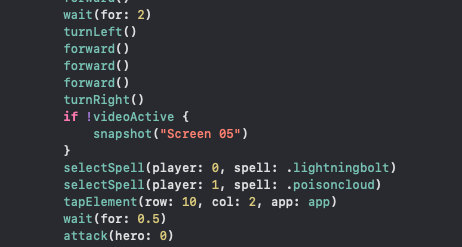
By the way: I’m using the same automated test for creating and uploading screenshots to the Appstore with fastlane. Maybe I’ll write a post about this in the future.
2. Run the test and capture the video
I recommend adding screen recording to your control center:
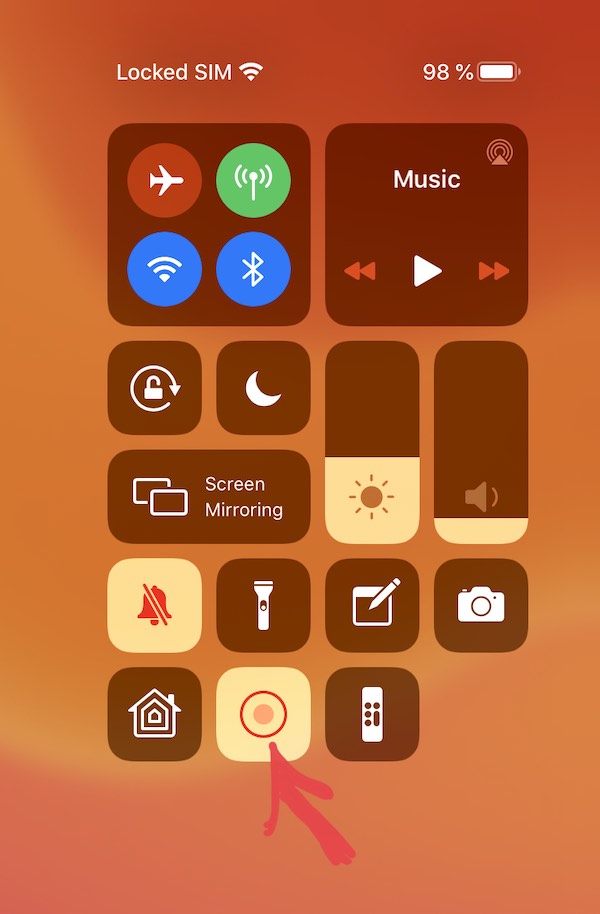
Start the screen recording on the device and then start your automated XCUI test. The test runs and everything is recorded. Once the test is completed, stop the screen recording.
3. Send the video to your Mac
Use Mail, Airdrop, Files or something else for this:
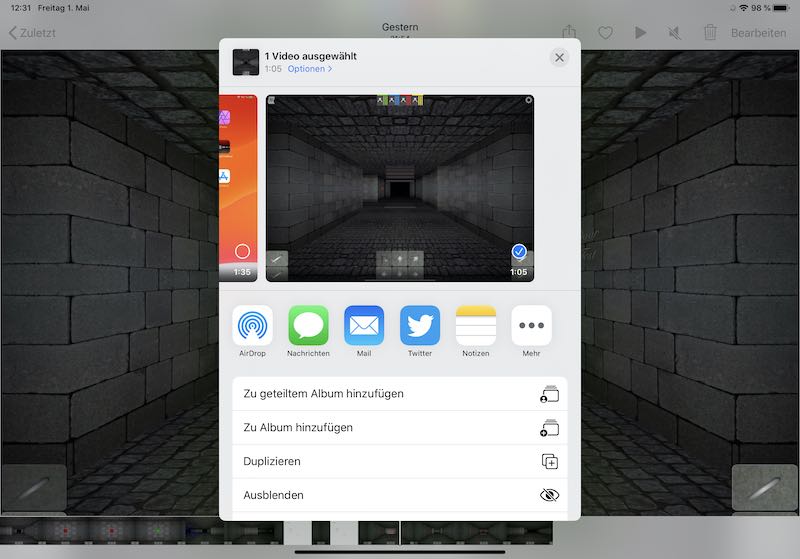
4. Open iMovie and create a new App Preview:
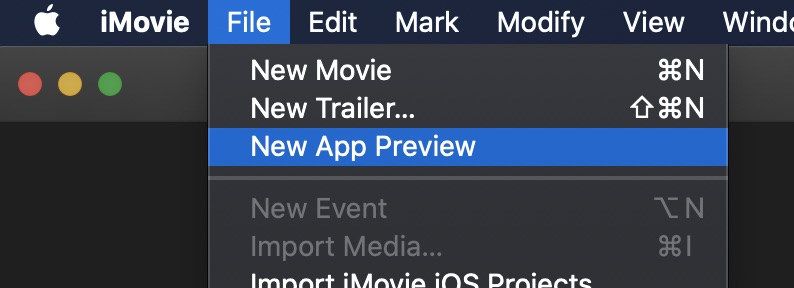
5. Choose the right resolution:
Usually the typical indy developer doesn’t own enough iOS devices to record an App Preview Video on every potential device type.
The trick is that iMovie App Preview takes the resolution of the first added media element for the output video. I add a black image with the needed resolution and show it only a fraction of a second at the beginning of the video.
Required resolution per device from Apple:
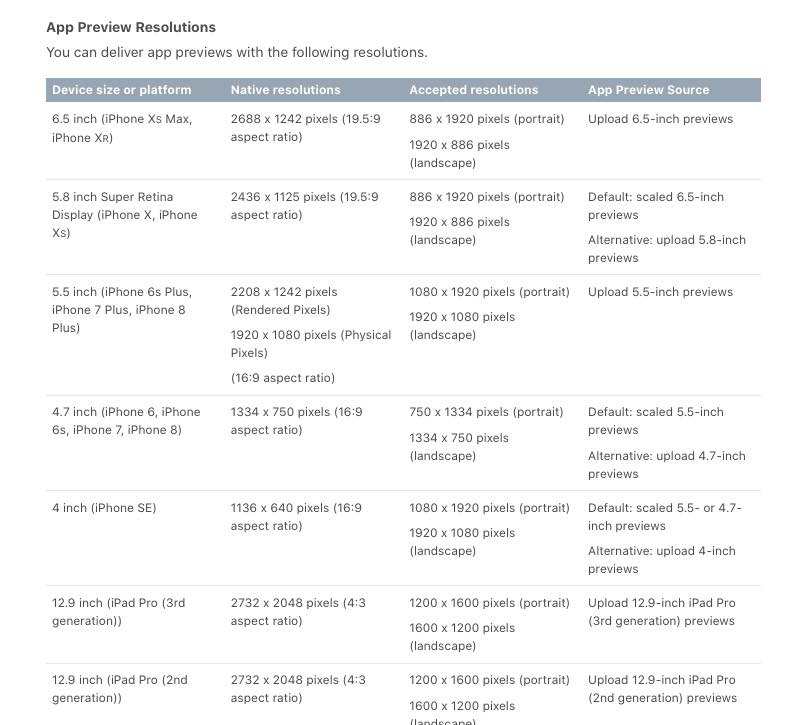 From Apple: https://help.apple.com/app-store-connect/#/dev4e413fcb8
From Apple: https://help.apple.com/app-store-connect/#/dev4e413fcb8
6. Add the video material
Now add the video material. iMovie will automatically scale the video during export depending on the black image at the beginning:
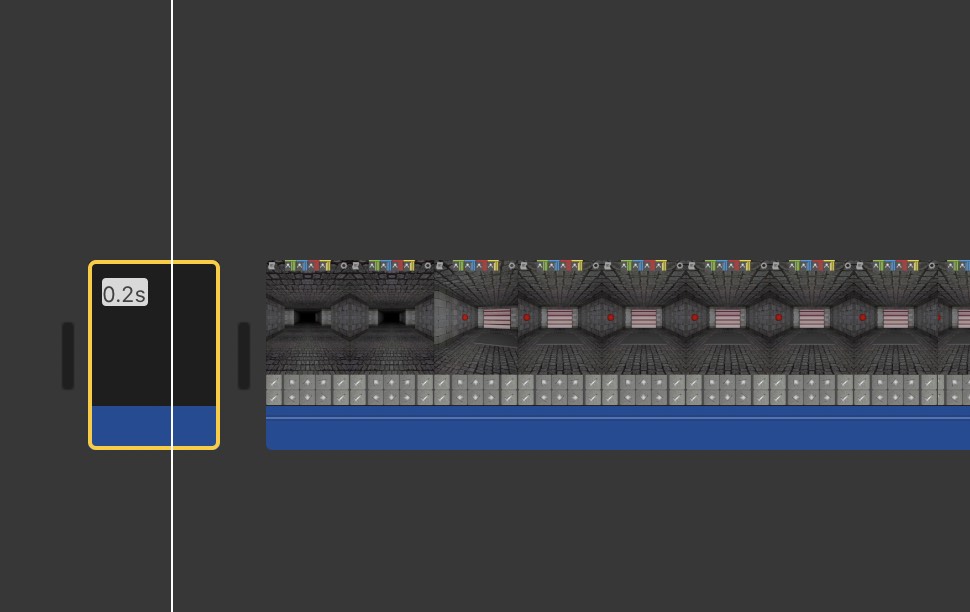
7. Export the video
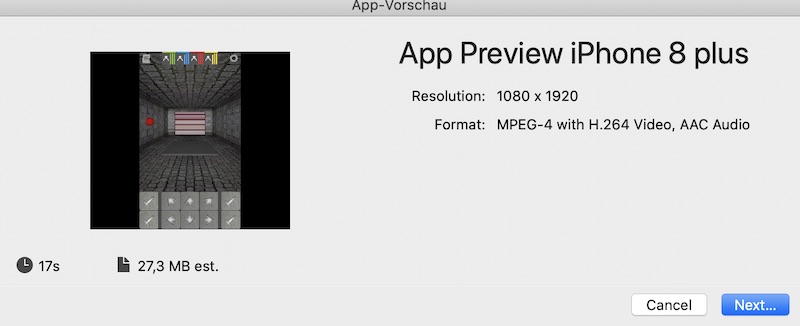
8. Upload the video to Appstore Connect:
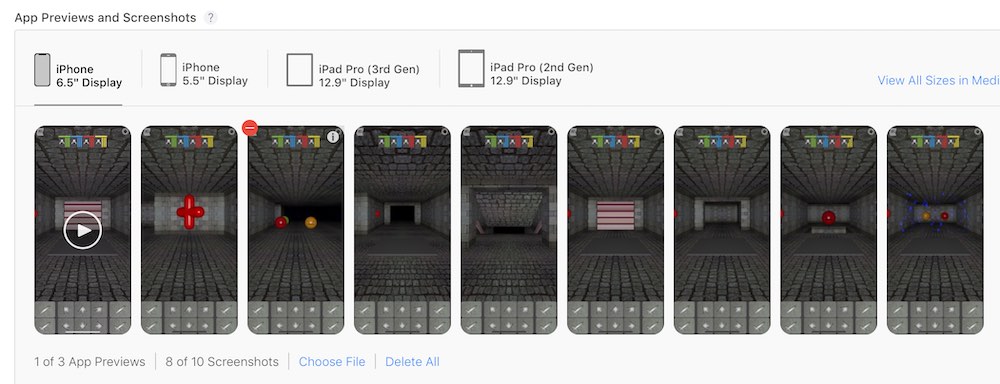
That’s all for today.
Cheers
Stefan