Another Turing Machine
What is a Turing Machine?
A Turing Machine is a theoretical computing device invented by Alan Turing in 1936. It is a simple yet powerful model of computation that can simulate any computer algorithm.
Main Building Blocks:
- Tape: An infinite strip of cells that can hold symbols (like 0s, 1s, or blank spaces). This acts as the machine’s memory.
- Head: A read/write head that moves left or right on the tape, reading the current symbol and writing a new one.
- States: The machine has a finite set of states, including an initial state and one or more halting states.
- Transition Rules: Rules that determine:
- Which state to go to next
- What symbol to write
- How to move the head (left, right, or stay)
Purpose and Use Cases
Turing machines are used to understand the limits of computation and algorithm design. They help computer scientists determine what can be computed and how efficiently.
Special Characters in the Turing Machine Alphabet
The Turing Machine Alphabet includes special characters that have specific meanings:
-
‘*’ (Wildcard): This symbol in a transition rule matches any symbol on the tape. It is useful for defining general rules that apply regardless of the current symbol.
-
‘_’ (Blank): Represents an empty cell on the tape. The blank symbol is used to separate inputs or indicate unused parts of the tape.
Using This App
Start View:
- Open TM Program: View and run existing Turing Machine programs stored on your device.
- Create New TM Program: Design your own Turing Machine program by setting states, transitions, and input configurations.
- About: Learn more about Turing machines and this app.
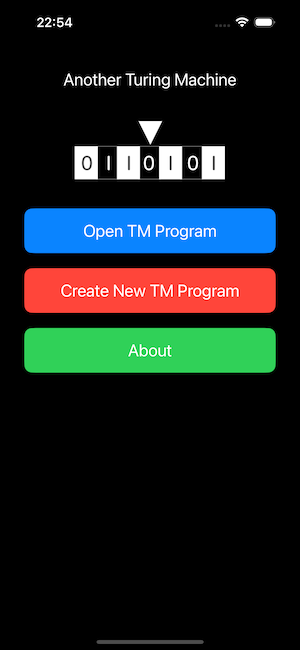
Detail View
The main screen is divided into the following sections:
- Header: Displays the program name and description, with an option to edit in Edit Mode.
- Program Controls: Buttons to run, pause, reset, and step through the program.
- Tape Display: Shows the current tape content and head position, with navigation and editing options.
- Transitions Table: Displays the list of transitions defining the program’s behavior.
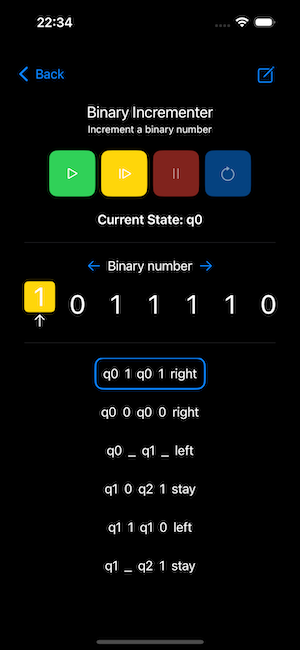
Edit Mode:
Tap the pencil icon in the toolbar.
In Edit Mode, you can:
- Edit Program Name & Description by tapping the pencil icon next to the header.
- Edit Tape Configurations by tapping the pencil icon above the tape display.
- Edit Transitions by tapping the pencil icon in the transitions section.
Running the Program
The ProgramRunHeaderView provides controls for:
- Run: Continuously executes transitions until the program halts.
- Pause: Temporarily stops execution.
- Step: Executes one transition at a time, useful for debugging.
- Reset: Resets the tape and state to the initial configuration.
Tape Display
Current State: Shows the active state of the Turing Machine.
- Tape Content: Displays the tape symbols, highlighting the head position in yellow.
- Tape Navigation: If multiple tape configurations are defined, you can switch between them using the arrow buttons.
- The tape view scrolls automatically as the head moves.
Editing Tape Configurations
Tap the pencil icon above the tape display to open the Tape Configuration Editor. Add, edit, or remove tape configurations, including tape content and head positions. Useful for testing different input scenarios.
Editing Program Details
In Edit Mode, tap the pencil icon in the header to edit the program’s name and description.
Transitions Table
Displays the list of transitions that control the machine’s behavior. Each row shows: State – Current state. Read – Symbol read from the tape. Write – Symbol written to the tape. Move – Head movement (left, right, or stay). Next State – State to transition to. The current transition is highlighted for better tracking. The view scrolls to the active transition during execution.
Editing Transitions
In Edit Mode, tap the pencil icon above the transitions table.
The ProgramEditView allows you to:
- Add new transitions to expand your program’s logic.
- Edit existing transitions to modify the machine’s behavior.
- Delete transitions that are no longer needed.